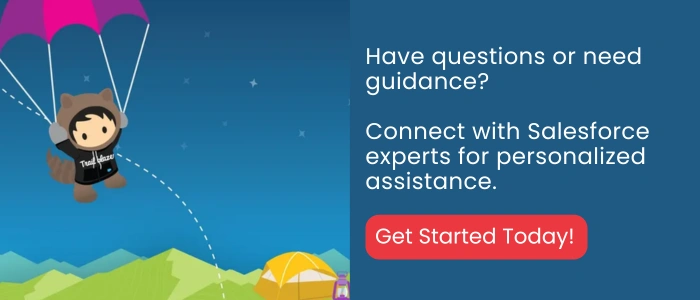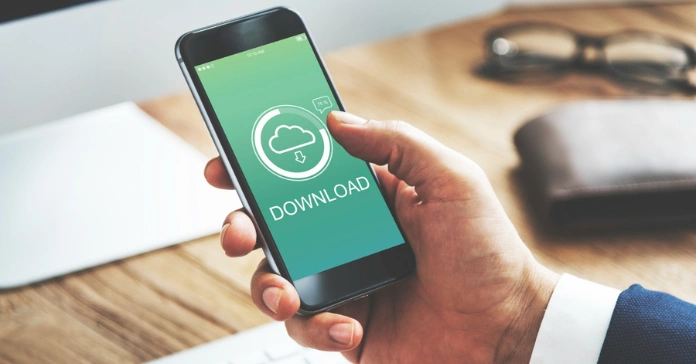Salesforce AppExchange, a vast marketplace of third-party applications, offers a plethora of tools to enhance your Salesforce CRM. However, installing Salesforce AppExchange apps requires careful consideration to ensure a smooth and successful integration. This guide outlines essential best practices to follow.
Before that let’s dive into the steps to install an AppExchange App.
Table of Contents
Steps for Installing Salesforce AppExchange App
- Go to AppExchange – Visit the Salesforce AppExchange marketplace.
- Browse or Search for a Solution – Use the search bar to find the app you’re looking for, or browse through categories and industries to discover relevant solutions.
- Click “Get It Now” – If the app is available directly on AppExchange, click the “Get It Now” button on the app’s listing page.
- Handle Partner Apps (if applicable) – If the listing doesn’t have a “Get It Now” option, it’s likely a partner app that you’ll need to download and use outside of Salesforce. Contact the publisher for more information on how to obtain and install the app.
- Select Your Environment Type – Choose whether you want to install the app in your production Salesforce environment (where real-time data is used) or a sandbox environment (a testing environment).
- Provide Required Information – Enter any requested information, such as your Salesforce organization ID, contact details, or specific configuration options.
- Agree to Terms and Conditions – Review and agree to the terms and conditions set by the app publisher.
- Confirm and Install – Click the “Confirm and Install” button to initiate the installation process.
- Enter Requested Information – If prompted, provide any additional information required by the app, such as passwords or configuration details.
- Review Package Items and Continue – Review the package items that will be installed and click “Continue” to proceed.
Best Practices for Installing Salesforce AppExchange Apps
Pre-Installation Steps
- Check Edition Compatibility: Verify that the app is compatible with your Salesforce edition.
- Consider Custom Object and Custom Tab Limits: Be aware of your organization’s maximum limits and avoid exceeding them.
- Assess External Service Requirements: Ensure you have access to any necessary external services.
Installation Process
- Test in a Sandbox Environment:
- Install in a sandbox: Always install the app in a sandbox environment first to test its functionality and compatibility.
- Thoroughly test: Conduct rigorous testing to identify any potential issues or conflicts.
- Gather feedback: Involve relevant stakeholders in the testing process to gather feedback and ensure the app meets expectations.
- Follow Installation Instructions:
- Adhere to guidelines: Carefully follow the app’s installation instructions and configuration steps.
- Seek assistance: If you encounter difficulties, consult the app’s documentation or contact the publisher for support.
- Consider Data Migration:
- Plan data migration: If the app requires data migration, carefully plan and execute the process to ensure data integrity.
- Use data migration tools: Leverage Salesforce’s data migration tools or third-party solutions to streamline the process.
- Configure and Customize:
- Customize settings: Configure the app’s settings to match your specific business requirements.
- Test customizations: Thoroughly test any customizations to ensure they work as intended.
Post-Installation Steps
- Monitor and Maintain:
- Regularly monitor: Monitor the app’s performance and functionality after installation.
- Update and maintain: Keep the app and its dependencies up-to-date to benefit from new features and security patches.
- Seek support: If you encounter issues, reach out to the app’s publisher for support or consult the community forums.
- Provide User Training:
- Offer training: Provide training to your users on how to effectively use the app.
- Provide documentation: Make sure users have access to relevant documentation and resources.
Additional Considerations
- Take Advantage of Test Drives: Use the “Test Drive” feature to experience the app’s functionality before installing.
- Research and Select: Choose an app that aligns with your specific requirements and integrates seamlessly with your existing Salesforce environment.
- Review Documentation: Familiarize yourself with the app’s documentation and user guides.
- Back-Up Your Data: Create a backup of your Salesforce data before installation to safeguard against potential issues.
By following these best practices, you can increase the likelihood of a successful AppExchange app installation and maximize its benefits for your organization.
If you’re having trouble finding the right AppExchange apps for your business or need expert guidance, connect with us to explore Salesforce app development services and get the assistance you need.