Conducting a Salesforce security audit is essential to ensure your organization’s data is protected and your system is secure.
Auditing provides valuable information about the use of the system, which is critical in diagnosing potential or real security issues.
However, Salesforce auditing features alone won’t secure your organization; regular audits performed by someone within your organization are necessary to detect potential abuse.
This guide will walk you through the key steps to perform a thorough Salesforce security audit.
Table of Contents
Why Conduct a Salesforce Security Audit?
A Salesforce security audit helps to:
- Identify and mitigate potential security risks.
- Ensure compliance with internal policies and external regulations.
- Monitor for unexpected changes or usage trends that could indicate security issues.
- Maintain the integrity and confidentiality of your organization’s data.
Key Components of a Salesforce Security Audit
- Record Modification Fields
- Login History
- Field History Tracking
- Setup Audit Trail
- Event Monitoring
1. Record Modification Fields
All Salesforce objects include fields that store the name of the user who created the record and who last modified the record. These fields provide basic auditing information that can help you track changes and identify unauthorized modifications.
Steps:
- Go to the object manager in Salesforce.
- Select the object you want to audit.
- Check the fields for “Created By” and “Last Modified By” to ensure they are correctly capturing user information.
2. Login History
Reviewing login history is crucial to monitor successful and failed login attempts in your organization. This can help you identify unauthorized access attempts and potential security breaches.
Steps:
- Navigate to Setup > Login History.
- Review the list of login attempts for the past 6 months.
- Download the login history to a CSV or GZIP file for more detailed analysis if necessary.
3. Field History Tracking
Field history tracking allows you to audit individual fields and automatically track any changes to the values of selected fields. This is available for all custom objects and some standard objects.
Steps:
- Go to Setup > Object Manager.
- Select the object you want to track.
- Enable field history tracking for the desired fields.
- Review the History-related list to see changes over time.
4. Setup Audit Trail
The Setup Audit Trail logs when modifications are made to your organization’s configuration, providing a history of recent setup changes by you and other administrators. This is especially useful when multiple admins are involved.
Steps:
- Navigate to Setup > Security > View Setup Audit Trail.
- Review the audit trail to see changes made to your Salesforce setup.
- Download the audit trail data if needed for further analysis.
5. Event Monitoring
Event Monitoring provides detailed performance, security, and usage data on all your Salesforce apps. This includes monitoring for real-time events and transaction security policies.
Steps:
- Purchase Event Monitoring as an add-on if it’s not already included in your Salesforce edition.
- Use the Event Monitoring API to collect data on user activities, such as logins, report exports, and Apex executions.
- Analyze the data to identify unusual patterns or activities that might indicate security issues.
Also, read: How to Secure Your Salesforce Data Effectively and Efficiently
Steps to Conduct a Comprehensive Salesforce Security Audit
Step 1: Plan Your Audit
Define the scope and objectives of your audit. Decide which areas of Salesforce you will focus on, such as user access, data integrity, or compliance with regulations. Identify key stakeholders and gather any necessary resources or tools.
Step 2: Review User Access and Permissions
- Check User Profiles and Roles:
- Go to Setup > Profiles and Roles.
- Ensure that user profiles and roles have appropriate permissions.
- Limit administrative access to a few trusted users.
- Audit Permission Sets:
- Navigate to Setup > Permission Sets.
- Review the permissions granted by each set and ensure they align with user roles and responsibilities.
- Monitor Login History:
- As mentioned earlier, review your login history for any unauthorized access attempts.
Step 3: Monitor Data Changes and Integrity
- Enable Field History Tracking:
- Enable tracking for critical fields as outlined above.
- Review Record Modification Fields:
- Ensure that the “Created By” and “Last Modified By” fields are correctly capturing changes.
Step 4: Audit Configuration Changes
- Review Setup Audit Trail:
- Check the Setup Audit Trail for recent changes to your Salesforce configuration.
- Investigate any unexpected or unauthorized modifications.
Step 5: Use Event Monitoring
- Collect and Analyze Event Data:
- Use Event Monitoring to gather data on user activities.
- Look for unusual patterns or activities that might indicate security issues.
Step 6: Assess Compliance and Security Policies
- Review Security Health Check:
- Go to Setup > Security > Health Check.
- Review your security settings against Salesforce’s recommended baseline.
- Implement and Review Security Policies:
- Ensure that your organization’s security policies are implemented correctly.
- Regularly review and update these policies as needed.
Step 7: Document Findings and Take Action
- Document Audit Results:
- Record your findings in a detailed report.
- Highlight any issues or potential risks.
- Take Corrective Actions:
- Address any identified issues promptly.
- Implement additional security measures if necessary.
Step 8: Regularly Schedule Audits
- Set a Regular Audit Schedule:
- Conduct security audits regularly (e.g., quarterly or bi-annually).
- Ensure ongoing monitoring and improvement of your Salesforce security.
Best Practices for a Salesforce Security Audit
- Maintain Least Privilege Access:
- Ensure users have the minimum permissions necessary to perform their job functions.
- Enable Multi-Factor Authentication (MFA):
- Add an extra layer of security by requiring MFA for all users.
- Regularly Update Security Settings:
- Keep your Salesforce security settings up to date with the latest best practices and recommendations from Salesforce.
- Educate Users on Security Awareness:
- Conduct regular training sessions to educate users about security best practices and potential threats.
- Use Automated Tools:
- Utilize automated security tools and third-party solutions to enhance your auditing capabilities.
Conclusion
Conducting a comprehensive Salesforce security audit is crucial for maintaining the security and integrity of your organization’s data. By following the steps outlined in this guide, you can effectively monitor and address potential security issues, ensuring your Salesforce environment remains secure and compliant.
For expert assistance in conducting a Salesforce security audit and enhancing your organization’s security posture, consider opting for Salesforce consulting services.
They can help you identify vulnerabilities, implement best practices, and ensure your Salesforce instance is secure and optimized for your business needs.